Setting up Mobile GOCard for iPhone and Apple Watch
Notes:
- At this time, only Main Campus students, Law Center, and School of Continuing Studies (SCS) (Downtown campus) students receive Mobile GOCard.
- School of Medicine, School of Nursing and Health Studies (NHS), and Biomedical Graduate Education (BGE) students, and most faculty and staff areas, still have readers that require swipe card access. As a result, these populations currently are not yet eligible for Mobile GOCard.
- Click here to view the full list of who is eligible to receive Mobile GOCard.
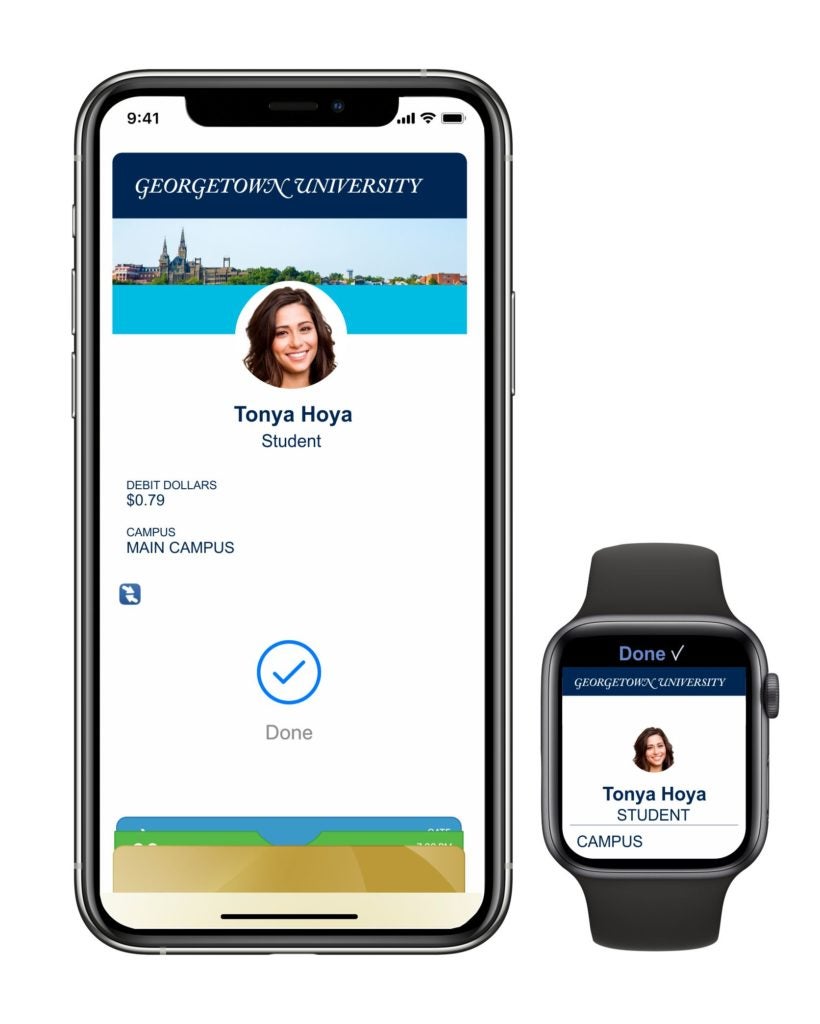
- Go to the App Store.
- Download the eAccounts Mobile app to your phone.
(Note: If you’re newly arriving in the US and are experiencing a country or region error, refer to the Apple support articles “Change your Apple ID country or region” and “Set the language and region on iPhone” for instructions on updating your information while you’re studying at Georgetown.) - Swipe through the four introductory screens and tap Get Started.
- Search for Georgetown University and click through to the GOCard login screen.
- Next, enter your NetID Login to authenticate your device. If you have not set up NetID Login, please see ‘Photo Submission/Prep’.
- Once you have authenticated, you will see your GOCard accounts (Debit$, Flex$, Printing & Laundry funds, and dining plans) along with any related transaction history. Click the Add to Apple Wallet button at the top right to add your GOCard. You can provision credentials for your iPhone and your Apple Watch (one of each per student).
(Note: If you don’t already have Apple Wallet, click here for instructions on how to set up Apple Wallet on your device.)
(a.) Click iPhone and then continue through the prompts (Next, Agree to Terms & Conditions).
(b.) When the process is complete, the app will send a notification to verify your Mobile GOCard has been added to the Wallet.
(c.) Tap Done in the upper right corner to return to the Home screen of the app.
Add your Apple Watch using the same process.
Using Mobile GOCard on your iPhone
- Your device must be powered on, but it does not have to be connected to a network. Some devices (iPhone X models) will still work for a period of time after your battery has been depleted.
- The GOCard readers are sensitive to the position of your device. Hold the top of your iPhone near a reader to use your GOCard Mobile Credential, or your Apple Watch near the reader.
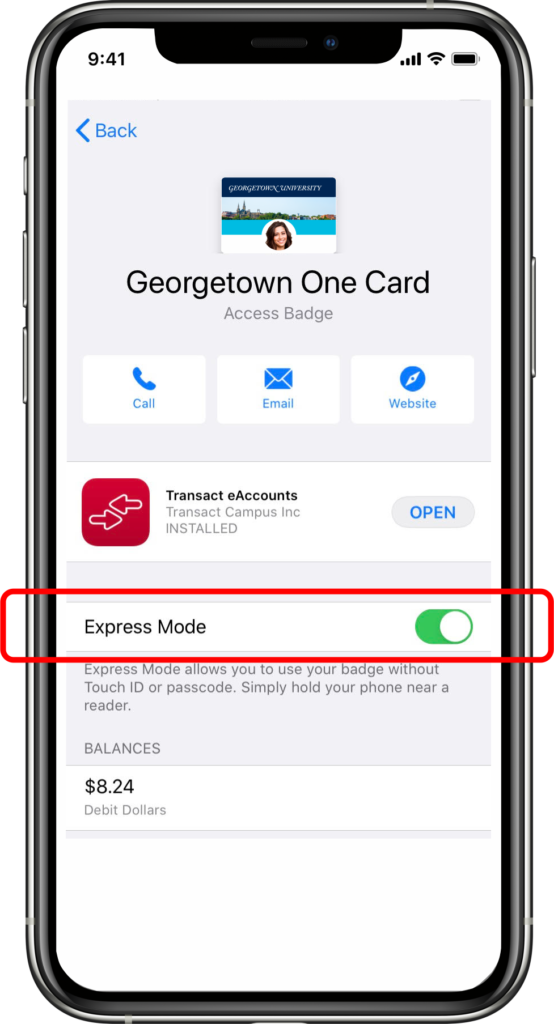
- For iPhone models released after the 6/6 Plus, Express Mode allows you to use your GOCard without unlocking the device with a passcode, Touch ID, or Face ID. Just tap your device against the reader to recognize your GOCard.
- For iPhone 6/6 Plus, you will need to double click the Home button, tap your default payment card, and then select your GOCard. Verify your identity with Touch ID, then hold the top of your phone near the reader.
- To display your Mobile GOCard, open Apple Wallet and select your GOCard from your saved cards.
Contact information for the GOCard Office is also available from the GOCard menu in the Apple Wallet.
