Setting up Mobile GOCard for iPhone/Apple Watch
Notes:
- School of Medicine, School of Nursing, School of Health, and Biomedical Graduate Education (BGE) students, faculty and staff should still obtain a physical GOCard as the majority of these areas still have readers that require swipe card access.
- If you are setting up Mobile GOCard on an Apple Watch:
- Make sure your watch is paired with your iPhone and that Bluetooth is turned on.
- Make sure Mobile GOCard is already set up on your iPhone.
- View the full list of who is eligible to receive Mobile GOCard.
Click here for a printer-friendly, one-pager version of the iPhone/Apple Watch setup instructions.
- Go to the App Store and install the eAccounts app, if you haven’t already done so.
- Install Apple Wallet, if not already on your device.
- Open the eAccounts app, and then tap Next. Continue to tap Next until you see the following screen, then tap Get Started.
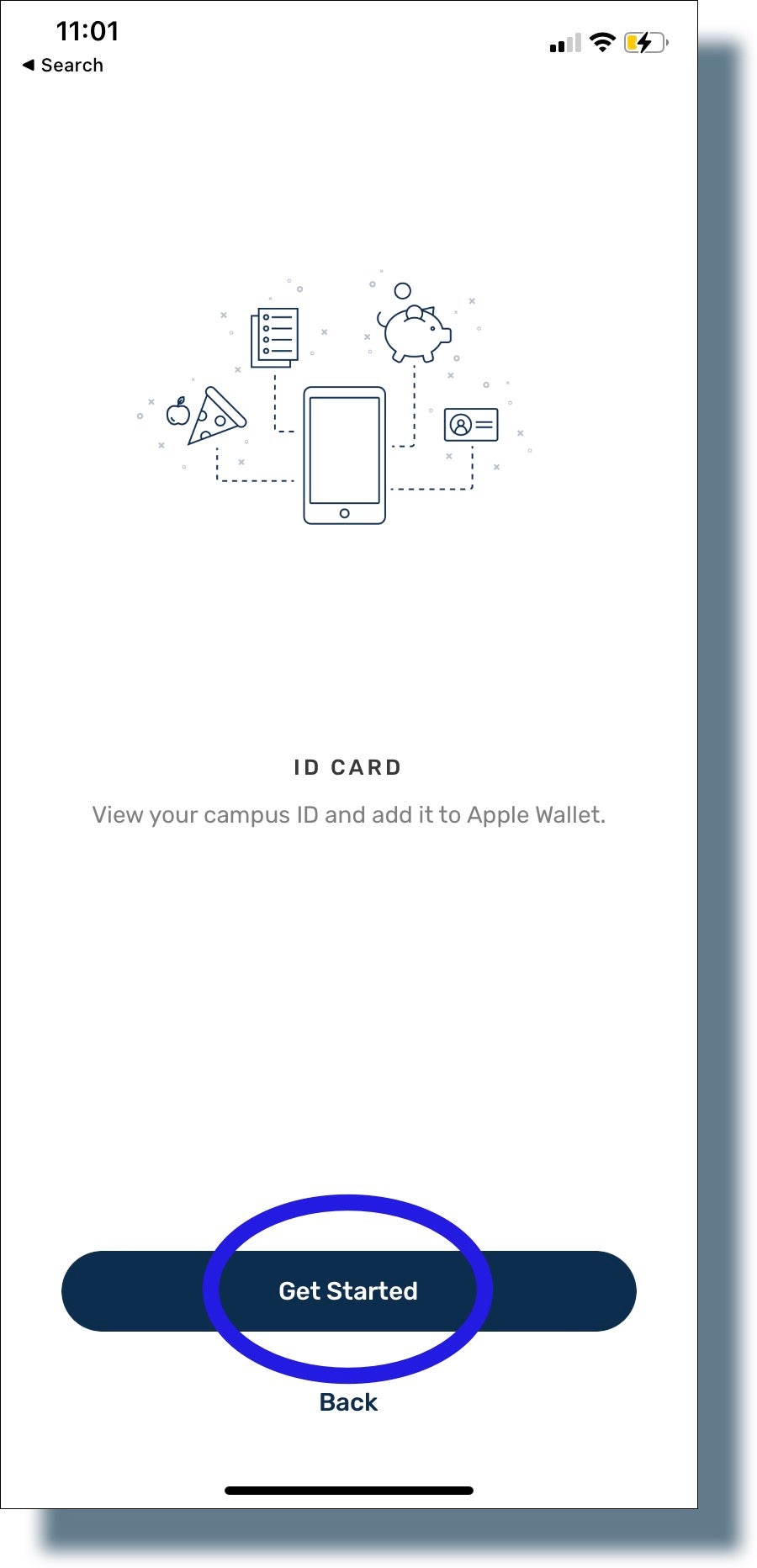
- In the next screen, tap on the search (eyeglass) icon and then enter ‘georgetown’ in the search box. Tap on the listing for Georgetown University.
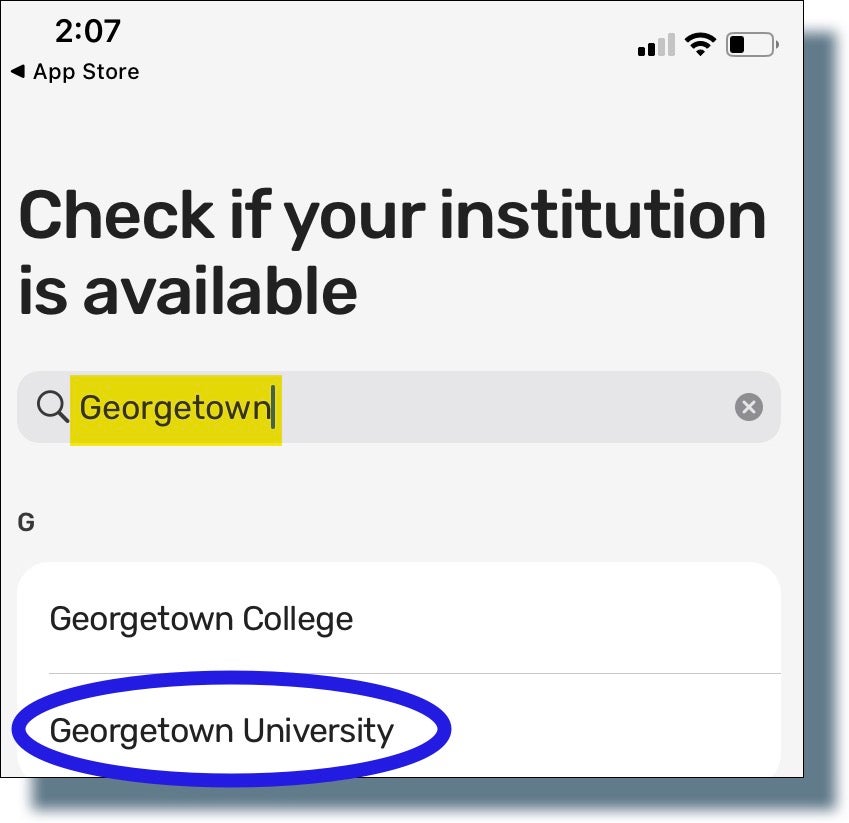
- In the next screen, tap GOCard.
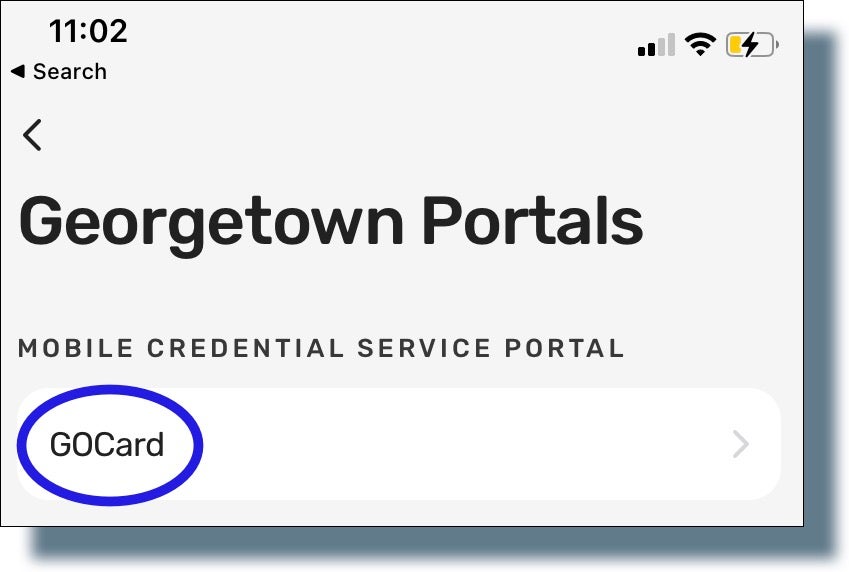
- At the Georgetown login prompt, enter your NetID and password, and then tap Sign in.
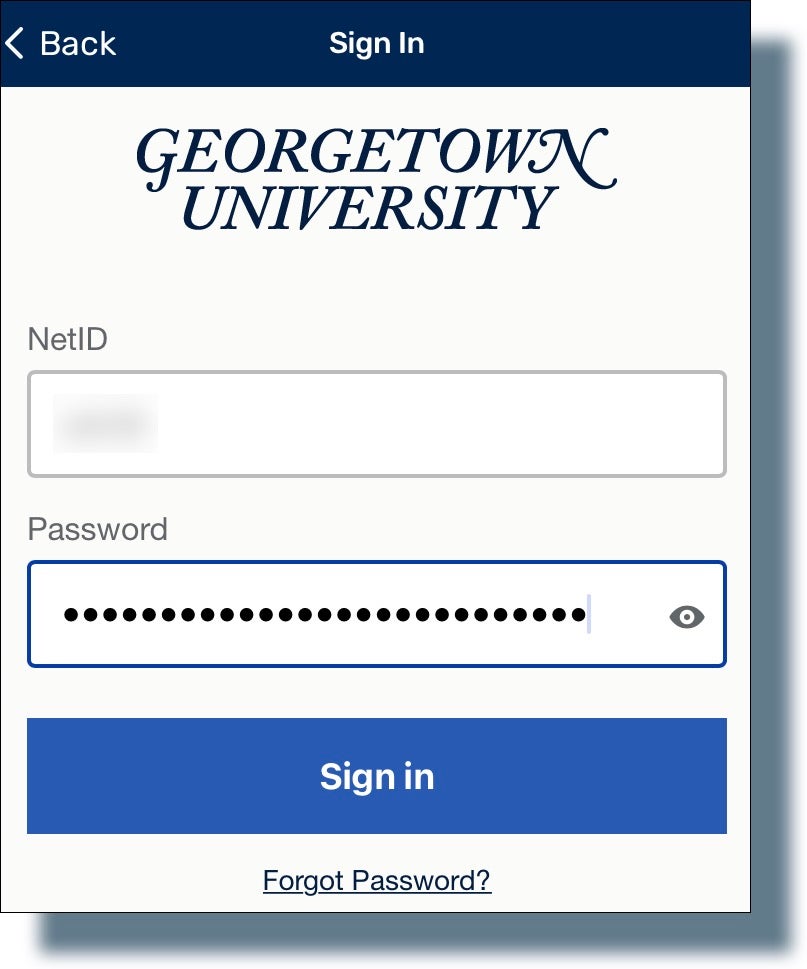
- Verify your identity by tapping on the Duo authentication notification banner on your mobile device, entering the verification code displayed, and then tapping Verify.
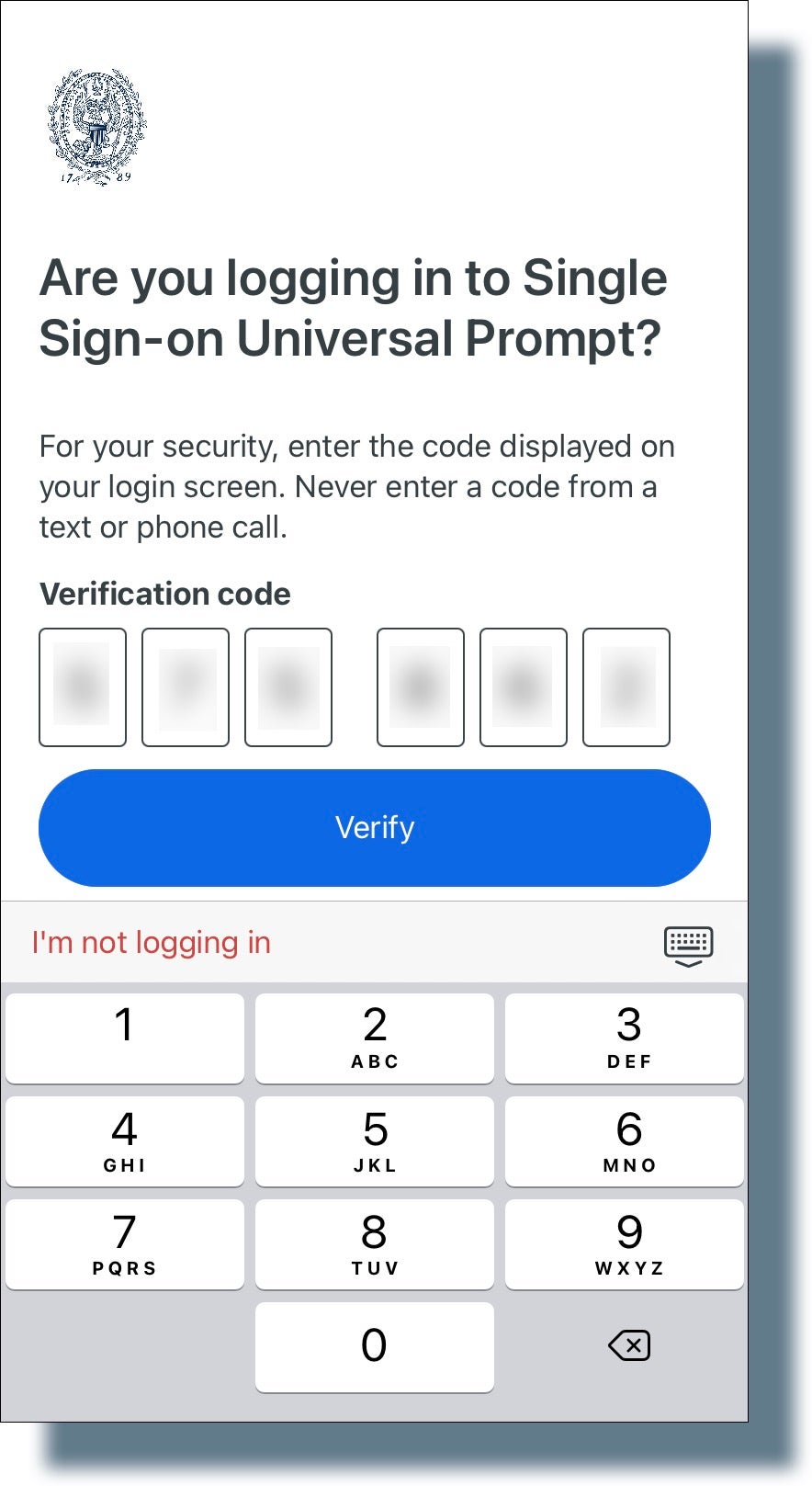
- If you see the following screen, tap the appropriate option.
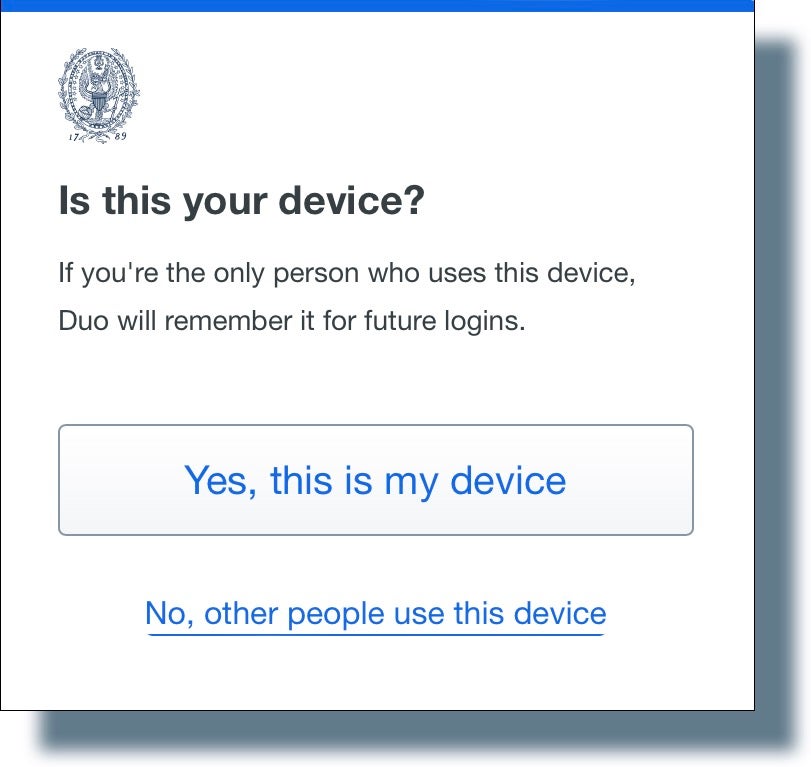
You should be successfully logged in. - Tap Add to Apple Wallet.
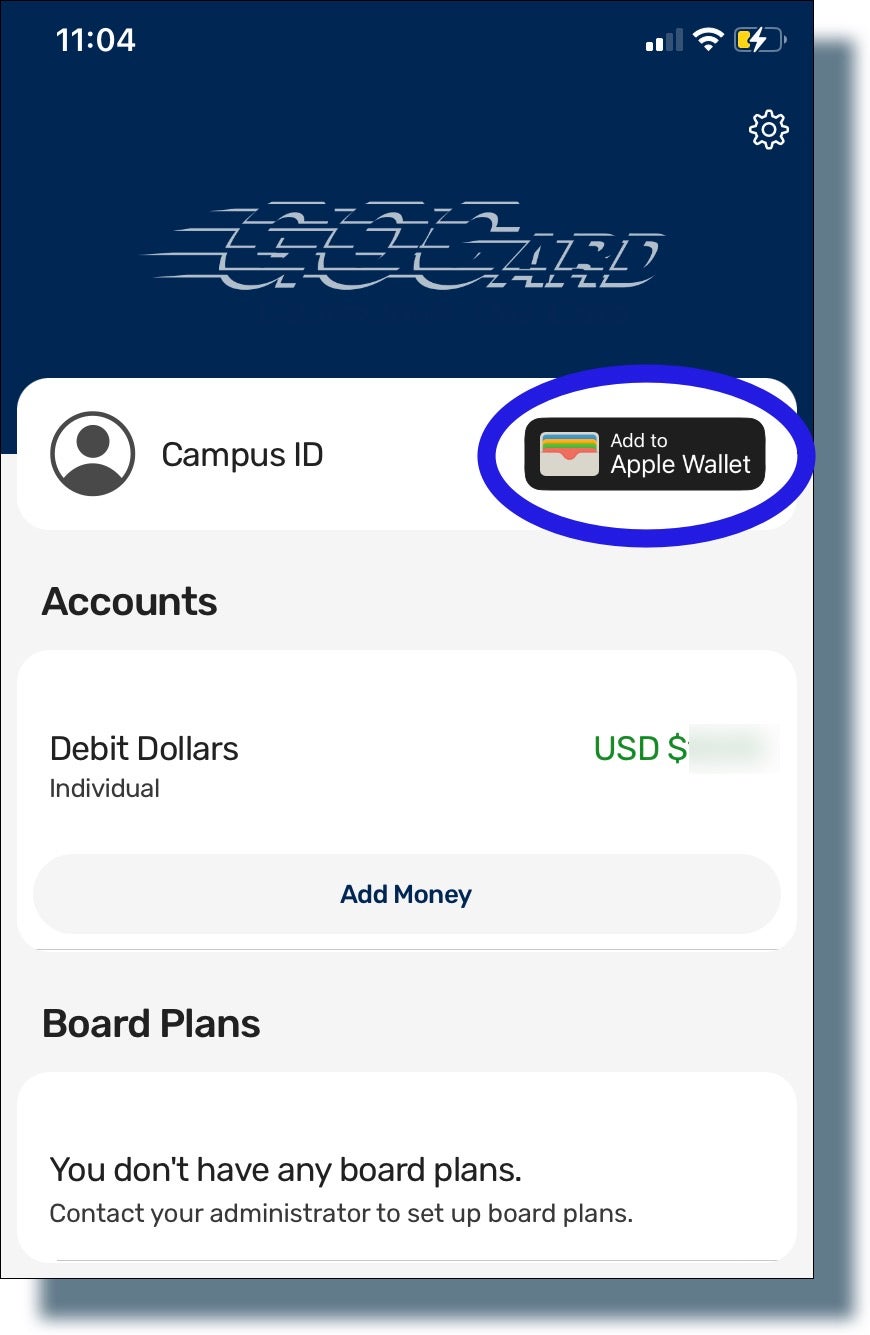
- Tap I Understand in the pop-up window.
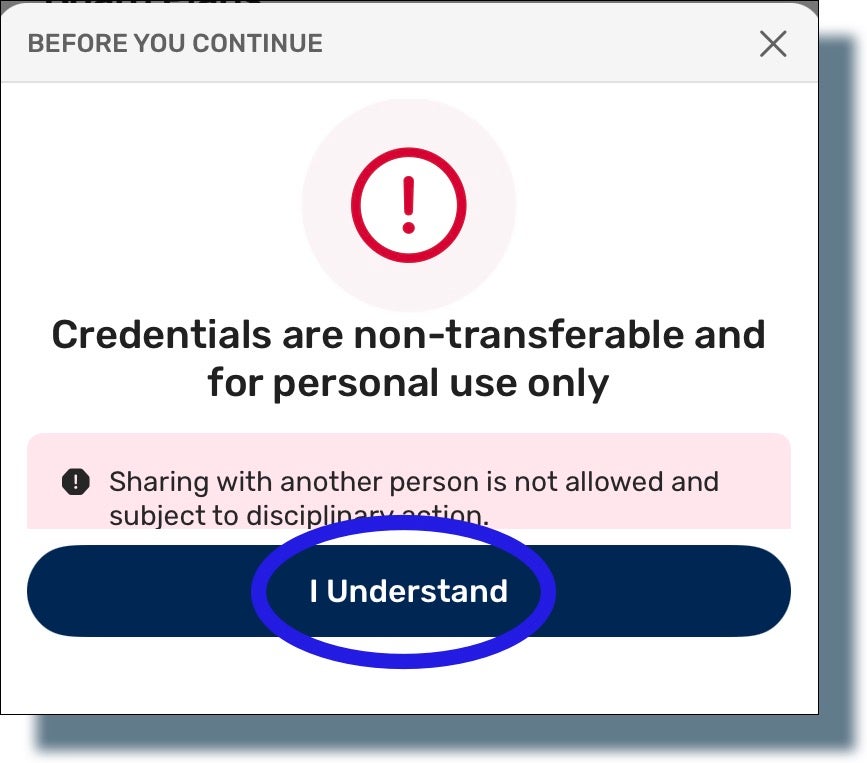
- Tap Next in the next screen.
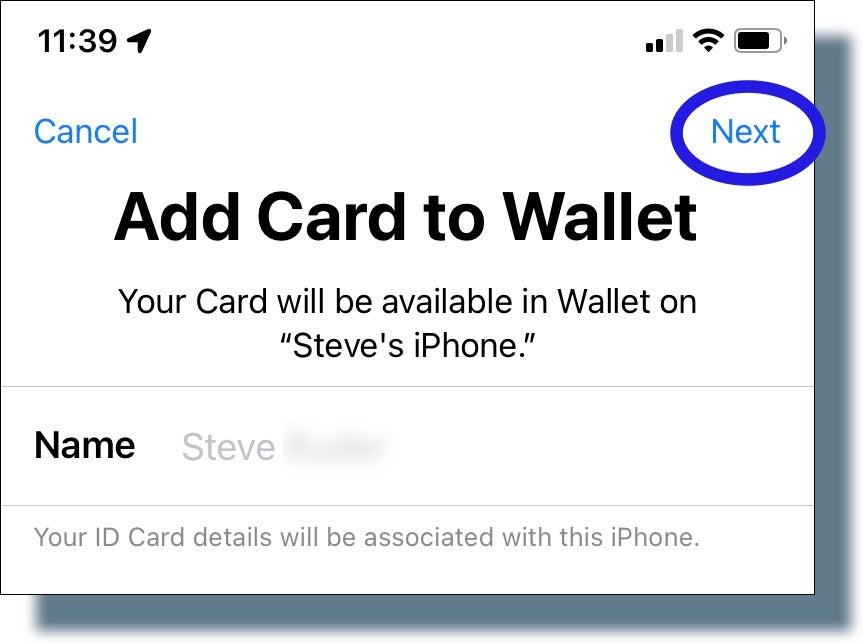
You should see the following message screen that the card issuer will be contacted: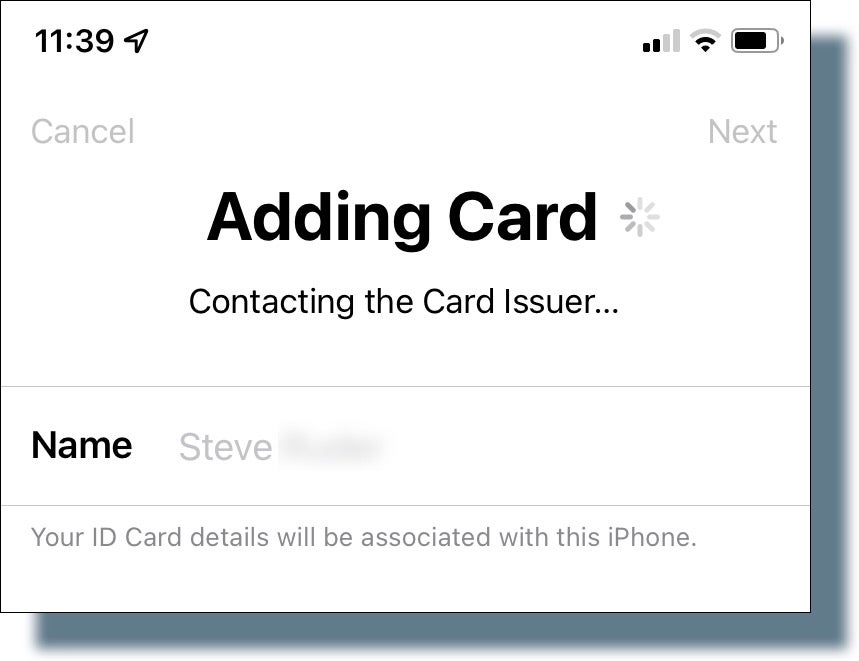
- Tap Agree in the next screen to accept the terms and conditions.
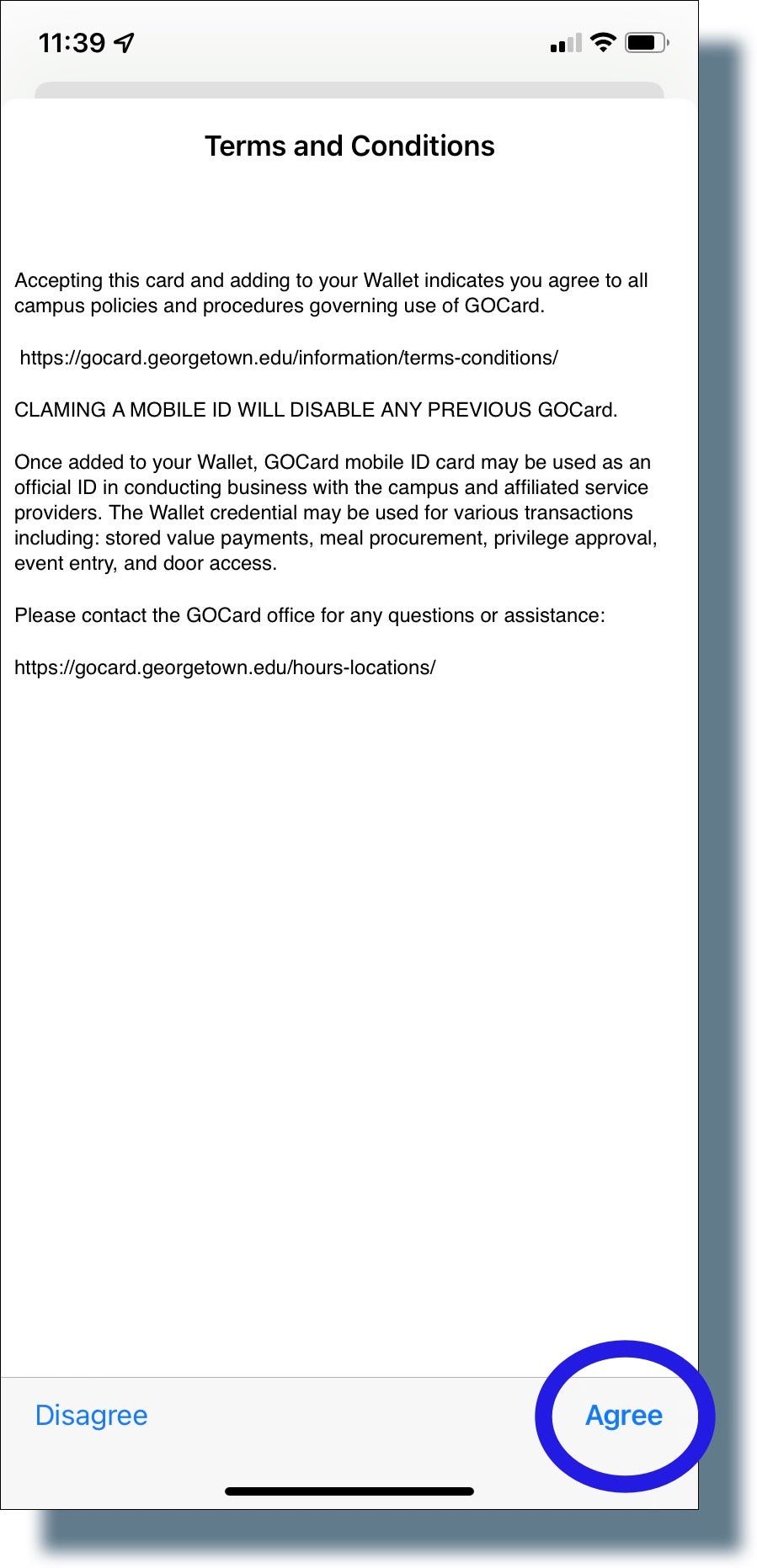
- In the next screen, tap Done.
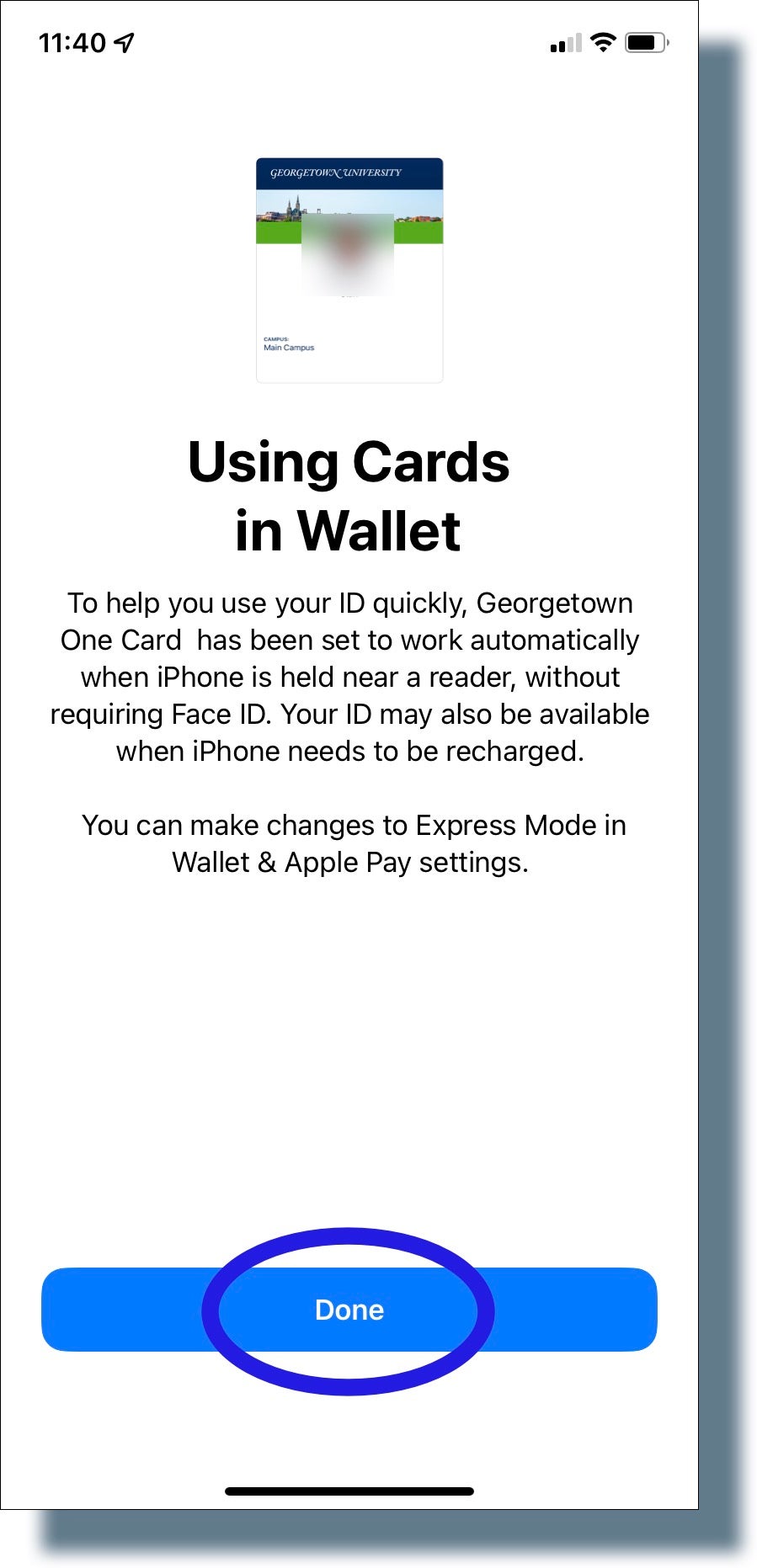
You should see the following screen showing your name and photo: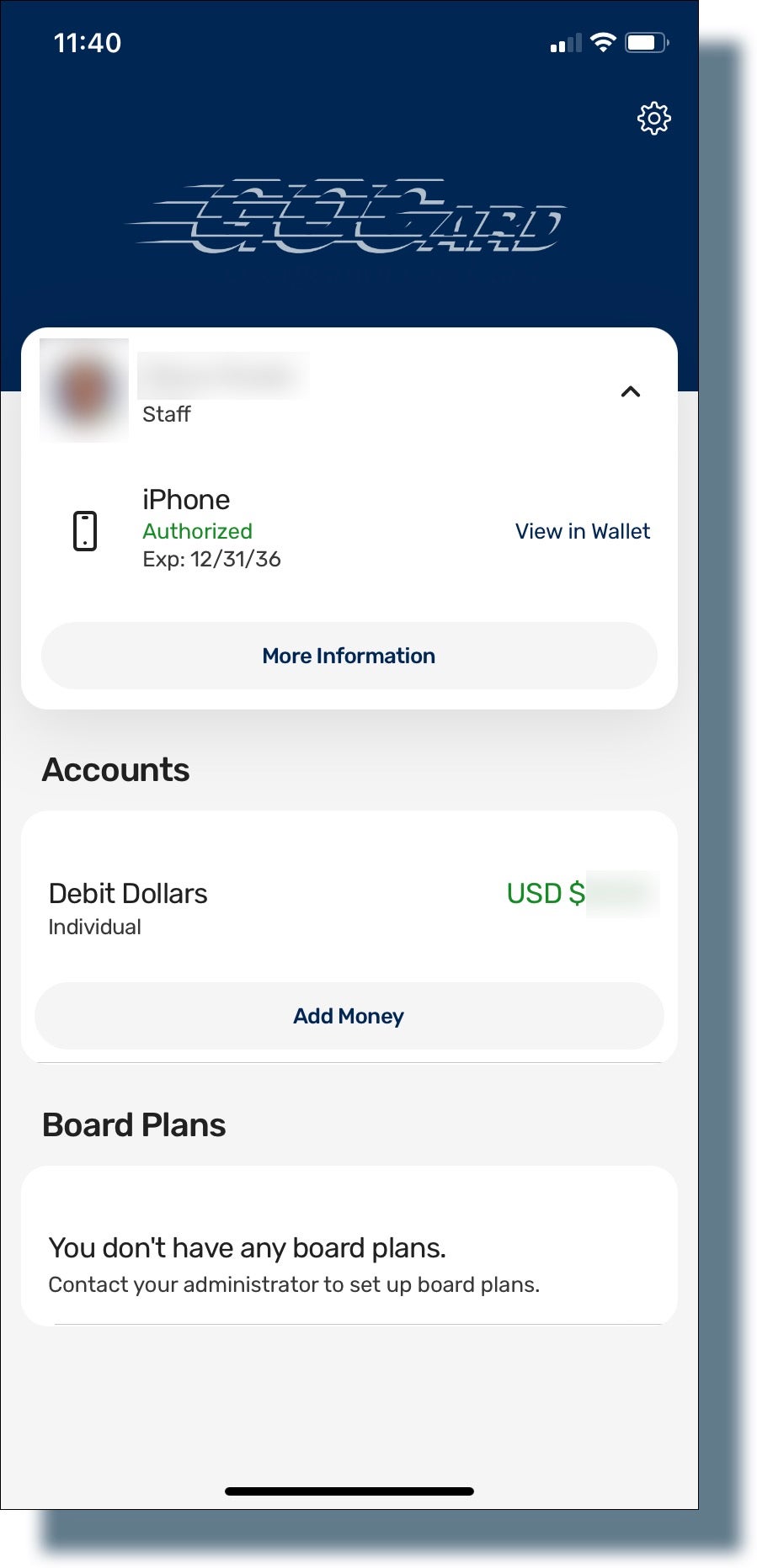
- Tap View in Wallet.
Your Mobile GOCard is displayed in Apple Wallet.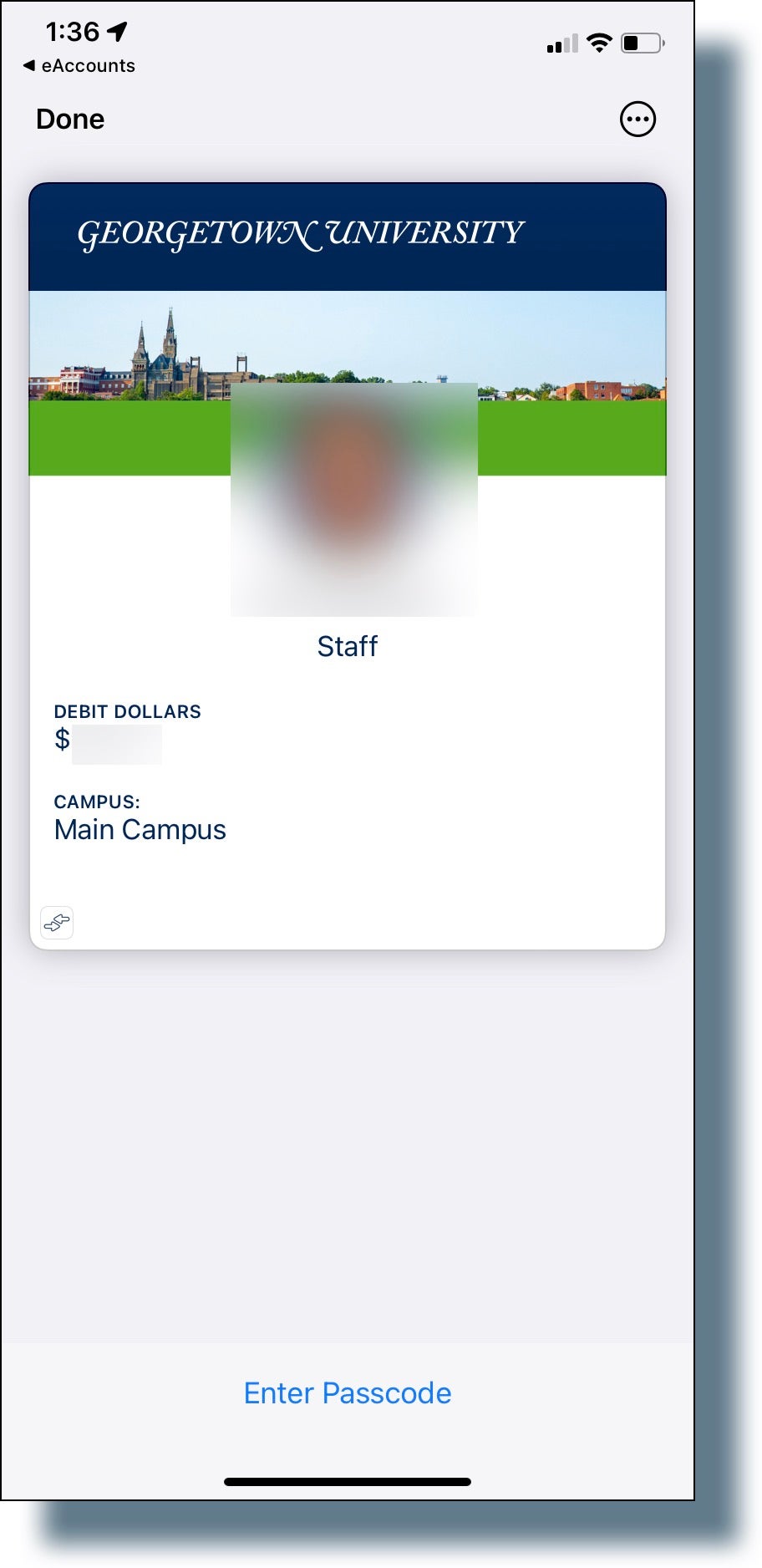
Using Mobile GOCard on your iPhone
- Your device must be powered on, but it does not have to be connected to a network. Some devices will still work for a period of time after your battery has been depleted.
- The GOCard readers are sensitive to the position of your device. Hold the top of your iPhone near a reader to use your Mobile GOCard, or your Apple Watch near the reader.
- To display your Mobile GOCard, open Apple Wallet and then select your Mobile GOCard from your saved cards.
